How to Install the CleanTalk Anti-Spam Module in Drupal 8
Go to your Anti-Spam Dashboard
1. Download the archive.
2. Go to "Manage —> Extend" section, find "Update Manager" module in the "CORE" list, press the button "Install".

3. After that the button "+Install new module" will appear in the "Manage —> Extend" section. Press it.

4. Choose the downloaded archive from CleanTalk, press the button "Install".

5. After the process of installation press the line "Enable newly added modules".

6. In the "CLEANTALK" category find the Anti-Spam by CleanTalk module, tick the checkbox near the name and press the button "Install".

7. When you enable the module, go to Configuration -> Content Authoring. Click it.
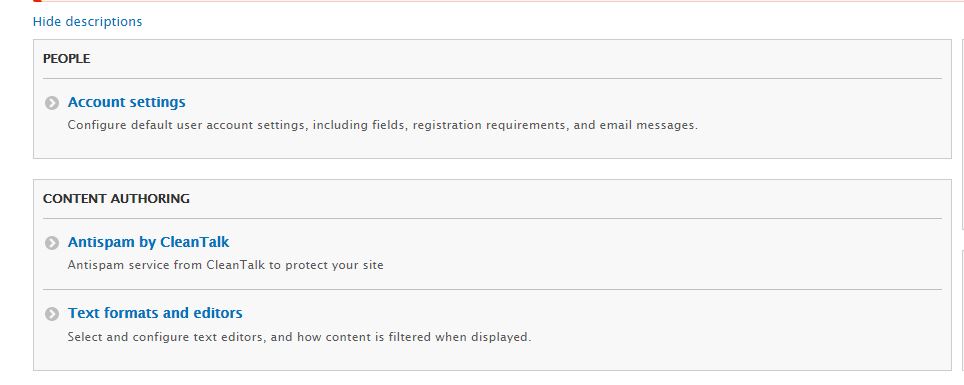
8. Copy the access key from your CleanTalk Dashboard and paste it in the "Access key" field, turn on the options of the module and press the button "Save configuration".
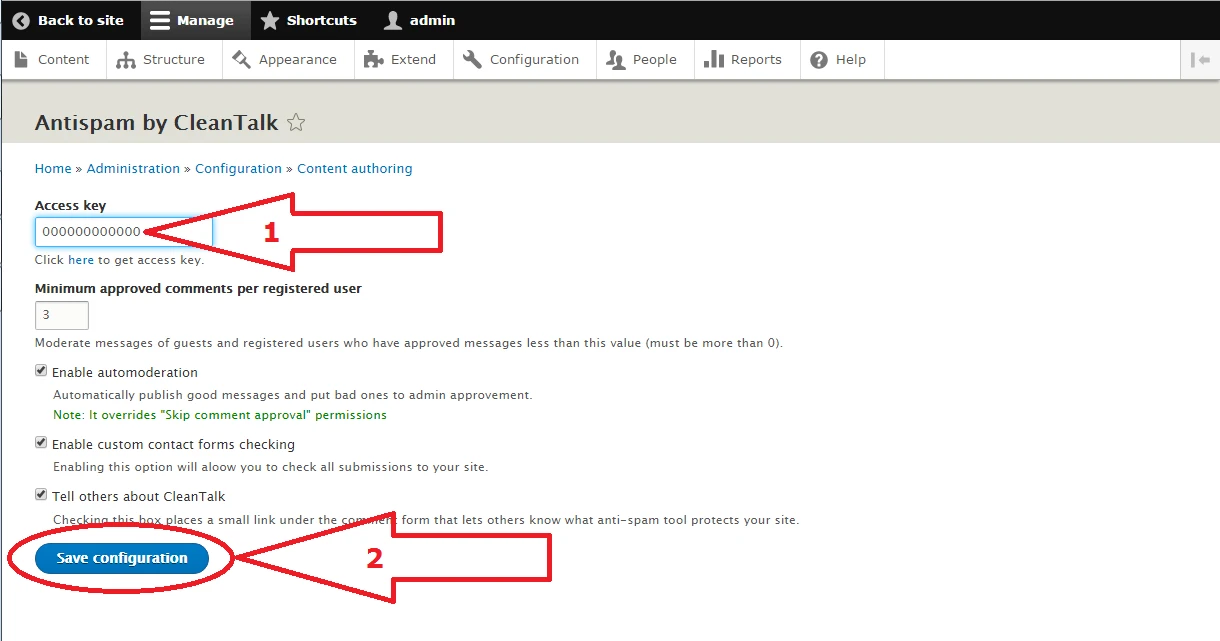
Do a test registration using this blacklisted email address: stop_email@example.com
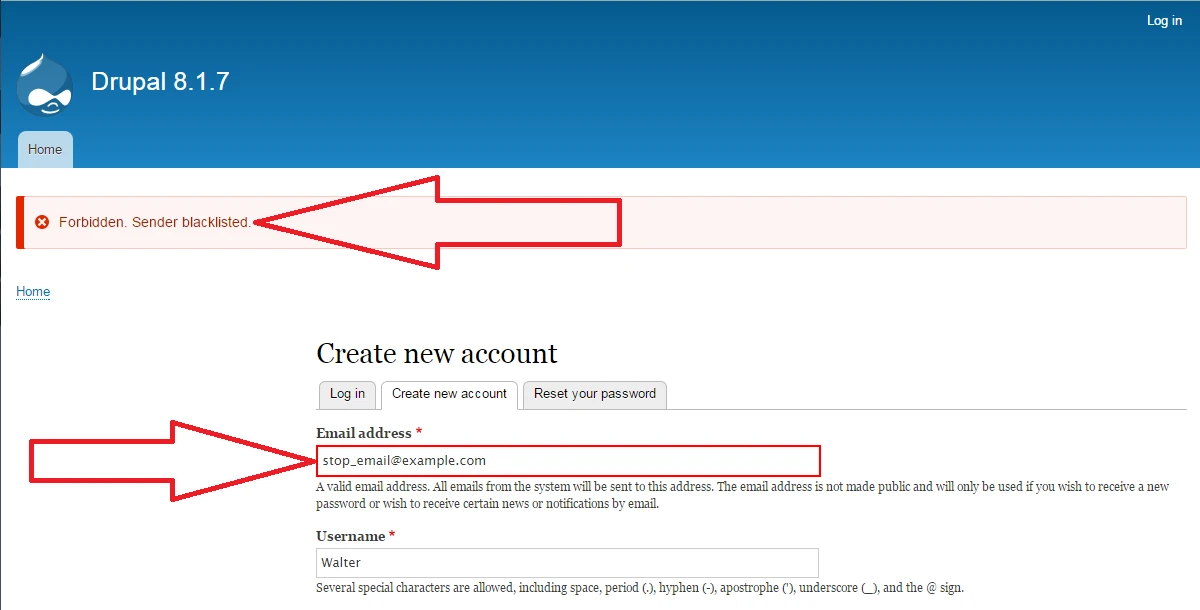
To test if SpamFireWall is working just add /?sfw_test_ip=10.10.10.10 to your site name. Example www.yoursitename.domain/?sfw_test_ip=10.10.10.10 (you must see a CleanTalk blocking screen)
Attention! You should test SFW with the incognito mode switched on. To enable the incognito mode press Ctrl+Shift+N in Chrome, Opera and Safari browsers; press Ctrl+Shift+P in Firefox, Internet Explorer and Microsoft Edge browsers.
How to Add a Website to Your CleanTalk Anti-Spam Dashboard
Please, use this guide to add a website to your CleanTalk Anti-Spam Dashboard: https://cleantalk.org/help/add-website
Congratulations! The Anti-Spam is installed.
Attention!
|
If you use the EU Cookie Compliance (GDPR Compliance) plugin and some settings are applied, this plugin will not allow the use of cookies for the CleanTalk Anti-Spam plugin. As a result, there may be false positive spam protection triggering. |
 |
ct_timezone
ct_pointer_data
ct_fkp_timestamp
ct_ps_timestamp
apbct_timestamp
apbct_cookies_test
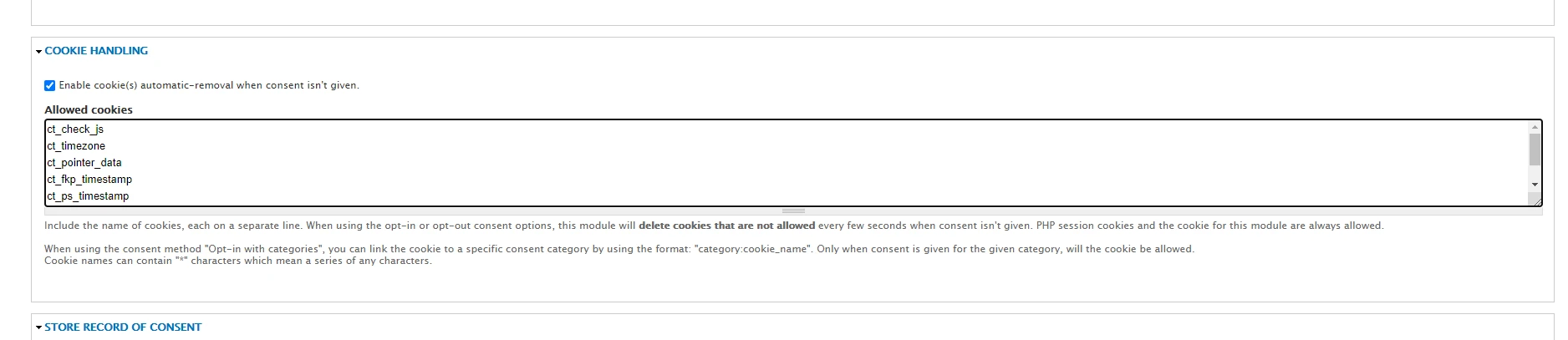
If you haven't found the answer to your question, please, contact our support team:
https://cleantalk.org/my/support/open