How To Install the Universal Security Extension UniForce By CleanTalk
The UniForce extension can be installed on any PHP site, CMS, or framework. The UniForce allows you:
- to restrict website access using Security FireWall
- to protect a website from exploit-attacks, XSS-attacks и SQL injections.
- to protect a website from password guessing (brute-force)(only for Joomla sites)
Attention! You need to have PHP 5.6 support enabled to install and use the extension.
1. Make backup copies of your website files.
2. Download and unzip the archive with the extension to your website root folder (usually it is "public_html" folder). You should see a folder named "uniforce" in the root of your website.
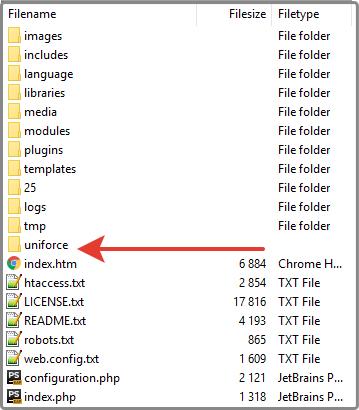
3. Go here in your browser: your_site_name/uniforce/index.php
![]()
4. Enter your CleanTalk account email or the access key you have taken from your Security dashboard, and a new password which will be used for your UniForce settings. Then press the "Install" button to run the installation.
Also, you can register a new CleanTalk account following the "Don't have an account? Create here!" link.

5. By default, the UniForce extension rewrites the index.php file found in the root folder and doesn't touch anything else. You can specify additional admin page URLs in the "Additional scripts" field, just separate them by commas in the "Advanced configuration" section. You can also enter your access key here if you already have it.

6. You should see the next page in case of success:

Note: To enter the extension settings page follow the link (your_site_name/uniforce) after finishing the installation. Here you can manage the extension parameters and delete it in case of necessity. You can see three tabs:
- Summary: plugin's info and statistics
- Settings: manage plugin settings.
- Malware scanner: scan website for malware

Click here to open
If you receive an error like Unexpected error: Failed to open file:
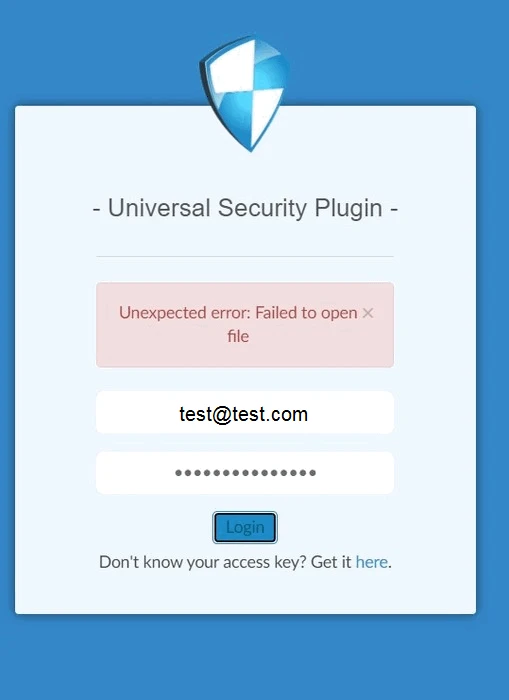

then this means that there are not enough rights for plugin files and folders for your web user (usually www-root or www-data) as files were copied by another user (root or any other). You can try to change the Uniforce folder owner:
chown -R www-root:www-root /your_website_files_server_path/uniforce/
or
directly change permission:
sudo chmod -recursive 777 /your_website_files_server_path/uniforce/
where your_website_files_server_path for example might look like: /home/site_folder/public_html/
You can see your Security Firewall logs, add a new site and manage the existing sites on the Security Dashboard page.
How to Check the UniForce by CleanTalk Functioning
1. Go to the Security dashboard find the site with the UniForce installed and go to its settings page:
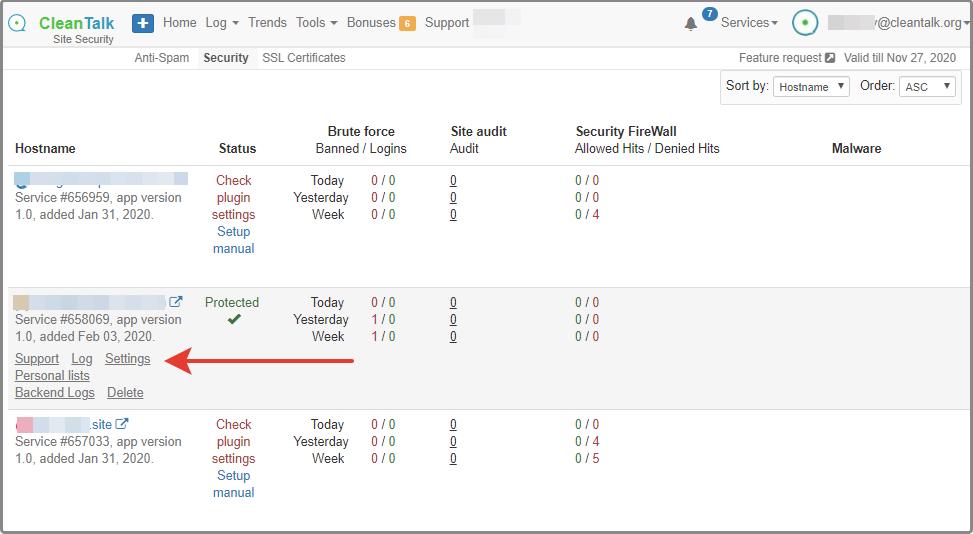
2. Find and copy the special URL of the testing page for the Security FireWall:
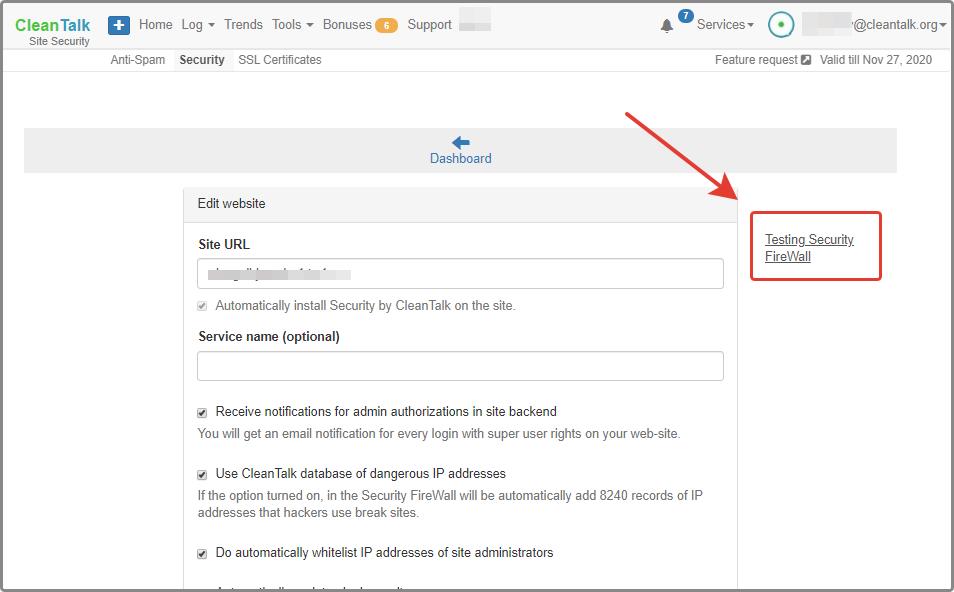
3. Create a new browser window in incognito mode and paste the copied URL to the address bar.
4. You will see the blocking page as shown on the photo:
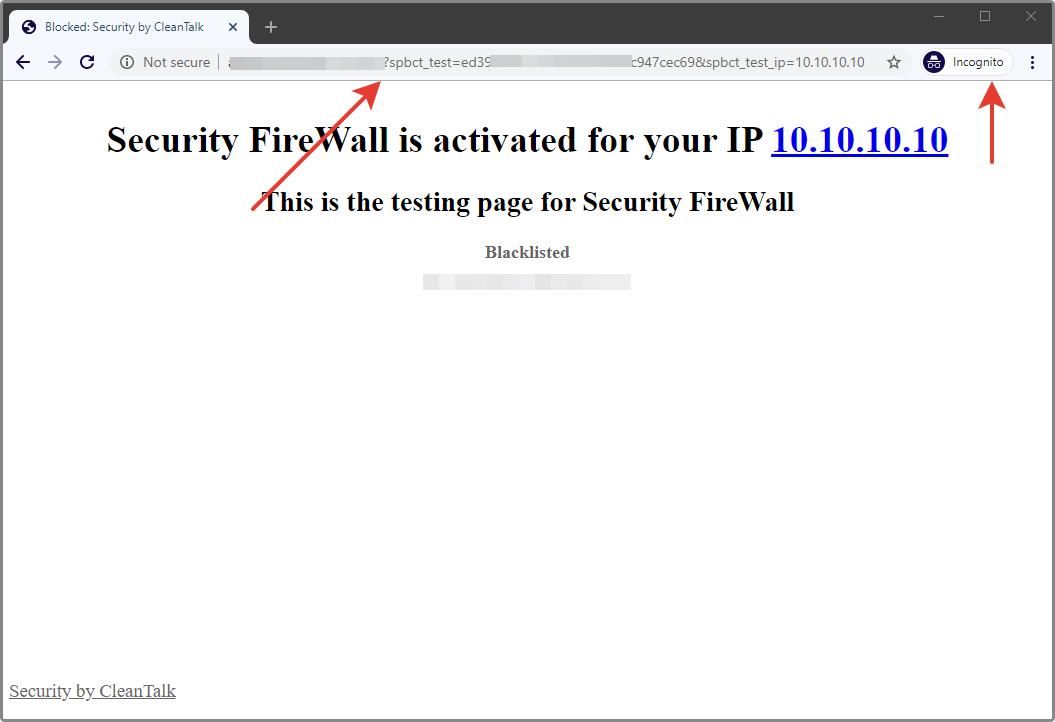
5. If you can see the page, the extension works fine. Now you can set up the Security Firewall rules using this guide.
How to Add Website to CleanTalk Security Dashboard
Please use this guide to add a website to CleanTalk Security Dashboard: https://cleantalk.org/help/add-website